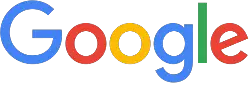|
Create
your own GPA
(grade point average) CALCULATOR in EXCEL. |
With the end of a grading period approaching, it comes in handy to have a way of easily figuring out your GPA or grade point average. So we will set up an electronic spreadsheet to do it for us.
Before you can get a computer to figure your GPA, you must know how to do it YOURSELF.
To that end, let us look at the below example.
EX:
Sophia is taking five classes. Four of them meet everyday, all year long, and thus are worth 1 academic credit. The fifth class only meets for half a year and therefore is only worth 0.5 credit.
Now each letter grade is associated with a grade number like this:
A=4
B=3
C=2
D=1
F=0
Sophia must figure out her "Quality Points" for each class by multiplying the grade number she earns in the class times the number of credits the course is worth.
Example: Sophia gets a "B" in Cartooning which meets for half a year and is worth 0.5 credits. Her quality points for this class will be 3 x 0.5 = 1.5.
*You can see that 0.5 credit courses will generate fewer quality points than a full one credit course that meets all year.
GPA:
To find Sophia's overall GPA, we need to find all
of her Quality Points for each course, add
them together, and then divide by the total
number of credits she is taking.
Look at the chart below to get the idea:
| A | B | C | D | |
| 1 |
Course
|
Grade
|
Credits
|
Quality Points
|
| 2 | English |
3
|
1
|
3*1=3
|
| 3 | Math |
3
|
1
|
3*1=3
|
| 4 | Cartooning |
4
|
0.5
|
4*0.5=2
|
| 5 | Civics |
3
|
1
|
3*1=3
|
| 6 | GPA | (3+3+2+3)/(1+1+0.5+1)=3.14(rounded) | ||
Now take a piece of paper and fold it into four columns and create your own chart for finding your GPA.
At many schools,
required classes are:
English, Math, Social Studies, Phys Ed, Health, Science.
In addition many students take other classes like:
Foreign Language, Computer Applications, Keyboarding, Electives, Band, etc.
If a course meets half a year or not every day, it will be worth 0.5 credits.
A spreadsheet can be set up to figure your GPA automatically. All you have to do is enter the correct formulas into the correct cells.
Remember: to find the quality points of each course, just click in cell D2 and press the = sign on the top toolbar to tell Excel you want to enter a formula.
Then type B2*C2. This will multiply the grade number stored in cell B2 times the Credit number stored in cell C2.
NOTE: To get this same formula to be used for each course, relative to the row, use the EDIT ... FILL... DOWN command after highlighting the cells where you want the formula to be used.
Remember: to find the sum of the Quality points, just press the = sign on the top toolbar to tell Excel you want to enter a formula.
Then type SUM(D2:D10) this will add all the values in column D from the second row to the tenth row.
* Remember the GPA is equal to the sum of the Quality Points DIVIDED by the sum of the Credits for all courses.
When your spreadsheet is established, you should go into the FORMAT menu and make it look good by highlighting cells and using fonts and boldface etc.
Then play "What if?"
with your GPA calculator.
You can change various grade numbers and see how it will effect your overall
GPA.
Home | About
Us | Algebra| Dictionary | Games | Geometry | Gym | Humor | Lab | Magic | Natural Math | PreAlgebra | Resources | Teachers Only | Toolbox | Treasures | Videos | Wonders | Writings |
Copyright © 1999-2020 themathlab.com